1.2 Manually Create Users
Users are created automatically using Single Sign-On after they first log in to any of the applications connected (for example, Raidiam Connect or Thredd Portal). For customers that do not have their own SSO compliant solution (such as Entra, Google, Okta), users must be added manually. This should be done by the customer user manager, which is usually the first administrator added for an organisation.
The customer user manager can add new users from the Users page in Cloudentity, which displays a list of their users and their current status.
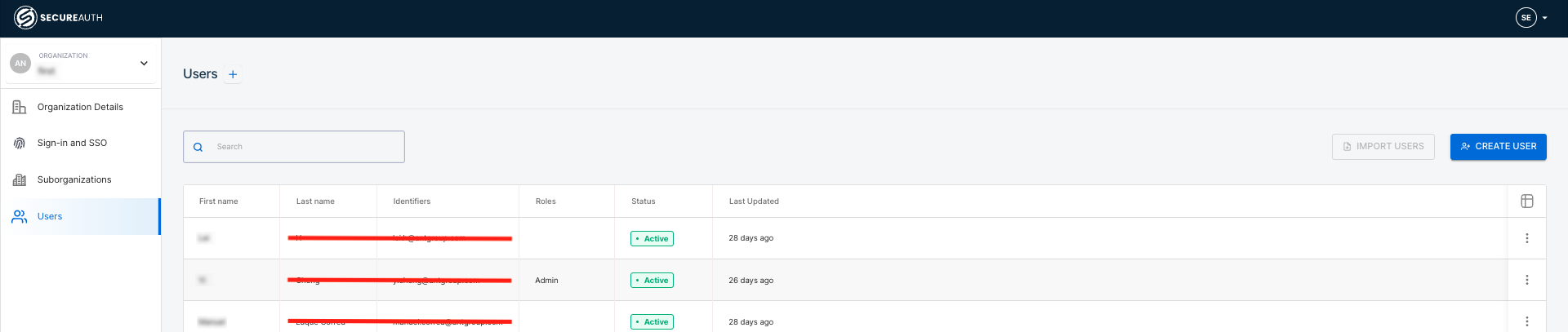
To create a new user:
-
Click Create User. The Create User window opens.
-
Enter the details of the new user in the fields provided, ensuring that Mode is set to Send Invitation.
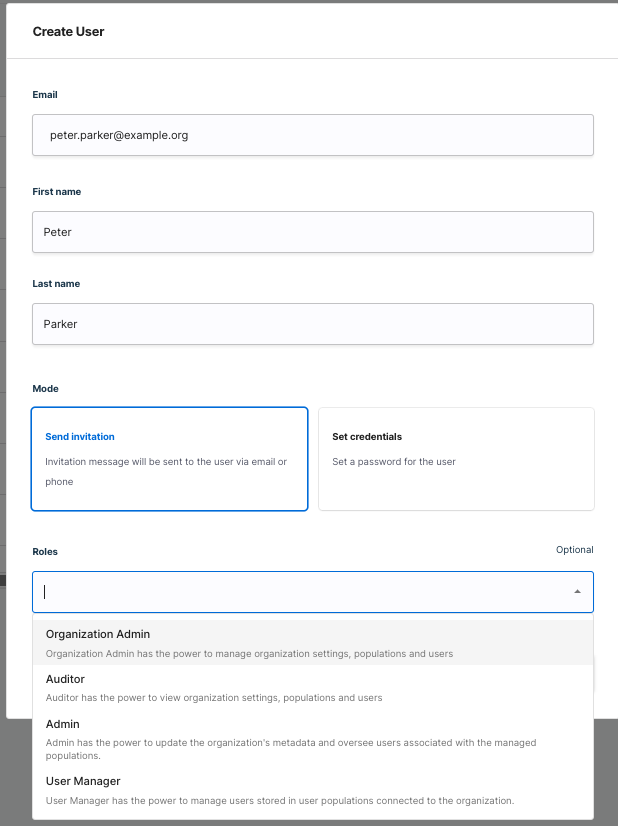
-
Select the role for the user from the Roles field. The roles that display depend on the role the administrator has.
-
Click Save.
The user will receive an email to activate their account, where they can then set a password. When this step has been completed, the user can log in to Thredd applications.
Assigning Restricted Codes to a User
Some organisations have more than one Program Manager Code (pmcode). This code is used by Thredd Portal to control what data a user can access.
By default, every user in an organisation has access to all program manager codes assigned to that organisation. Administrators can restrict access to certain codes for specific users by adding to the user profile one or more restricted codes.
To add a restricted code to a user:
-
Open their User Profile.
-
Click Add Items in Restrictedcodes.
-
Enter the name of the pmcode you want to restrict for the user in the field provided.
In the example below, the user is restricted from using PMCode1.
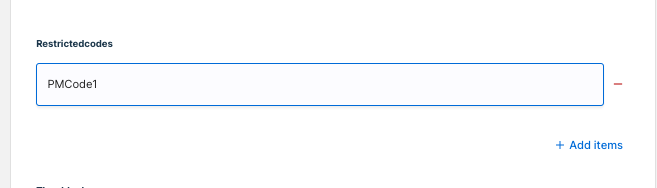
Assigning Thredd Portal Roles to a User
You can add Thredd Portal roles to a user from their User Profile. Click the Thredd Roles field to display the different roles available.
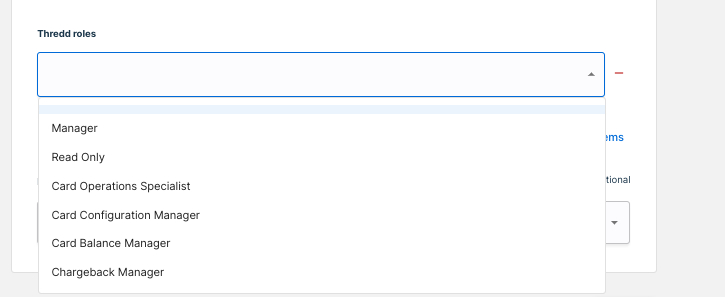
The following table describes what each role allows a user to do in Thredd Portal.
|
Thredd Role |
Description |
|---|---|
|
Manager |
|
|
Read Only |
|
|
Card Operations Specialist |
|
|
Card Configuration Manager |
|
|
Card Balance Manager |
|
|
Sales |
|