Viewing and Editing Scheme Reports
This section explains how to:
Comparing to a Previous Scheme Report
This option enables you to compare the current report to the previous report. This allows for easy review and comparisons between figures.
-
On the Report page, toggle the Comparison mode button (top right of screen).
See the example below for Mastercard, comparing the Q3 to Q4 report data.
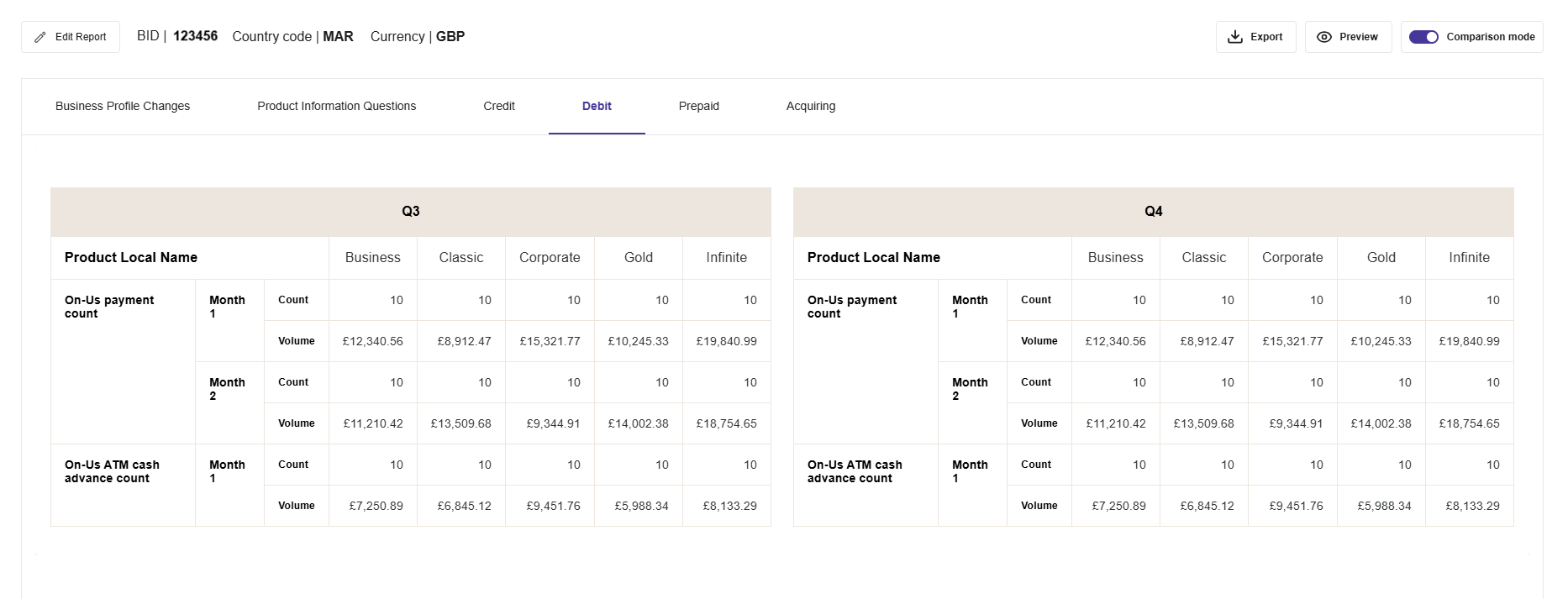
Figure 36: Example of Comparing Current and Previous Mastercard Reports
Previewing a Scheme Report
This option enables you to preview the Scheme-ready report in a single page for easy review prior to submission.
-
On the Report page, click the Preview button (top right of screen).
See the example below.
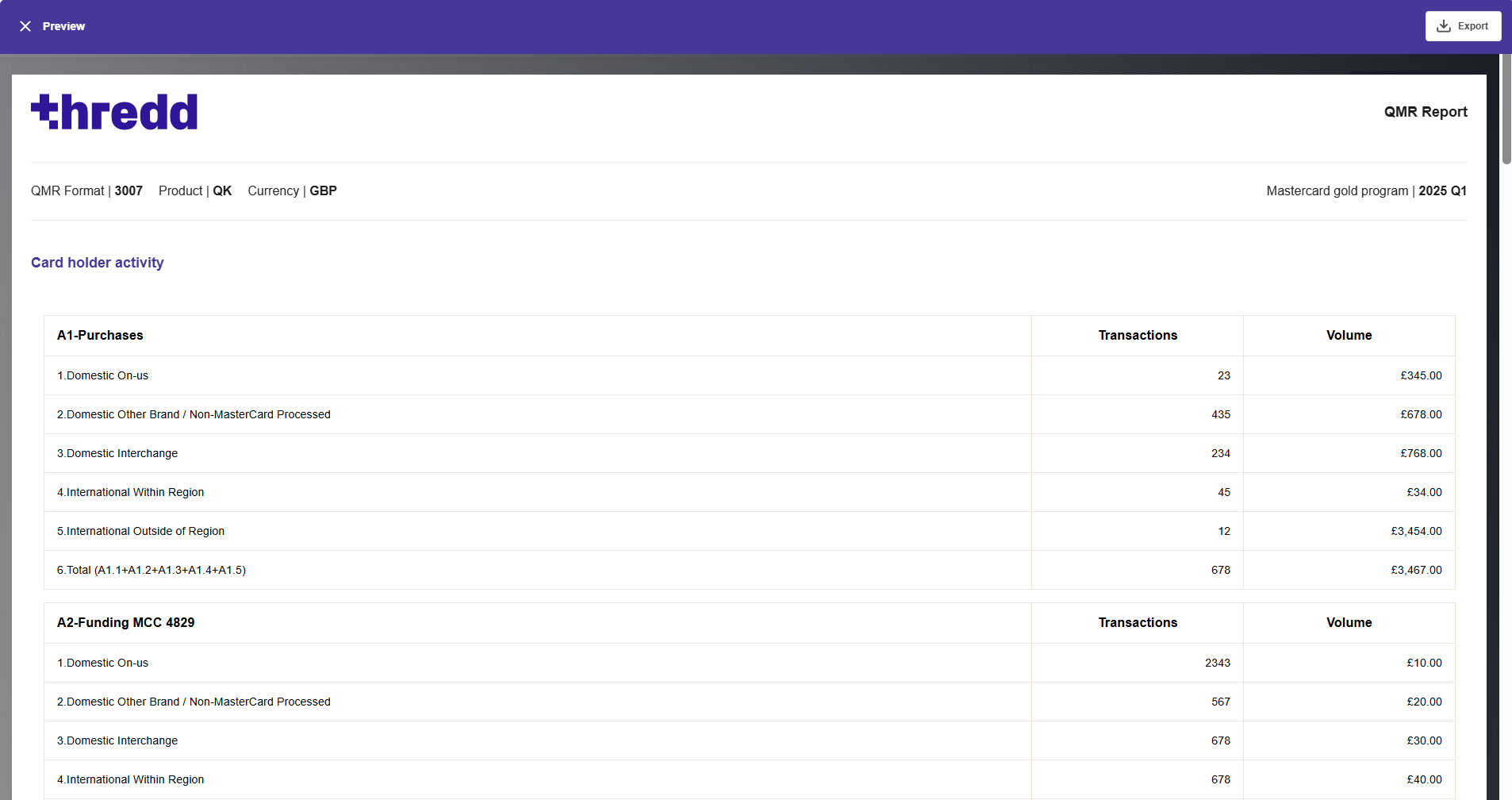
Figure 37: Scheme Report Preview Screen - example for Mastercard
Viewing Report Warnings
The Warnings drop-down highlights any instance where there is a 20% or greater difference compared to the previous quarter's data. Examples of issues include: a significant difference (over 20 %) between the current figures and those reported in a previous quarter, or if there is no data for a specific field.
-
On the Report page, select a warning from the Warnings drop-down (top right of screen). See the example below.
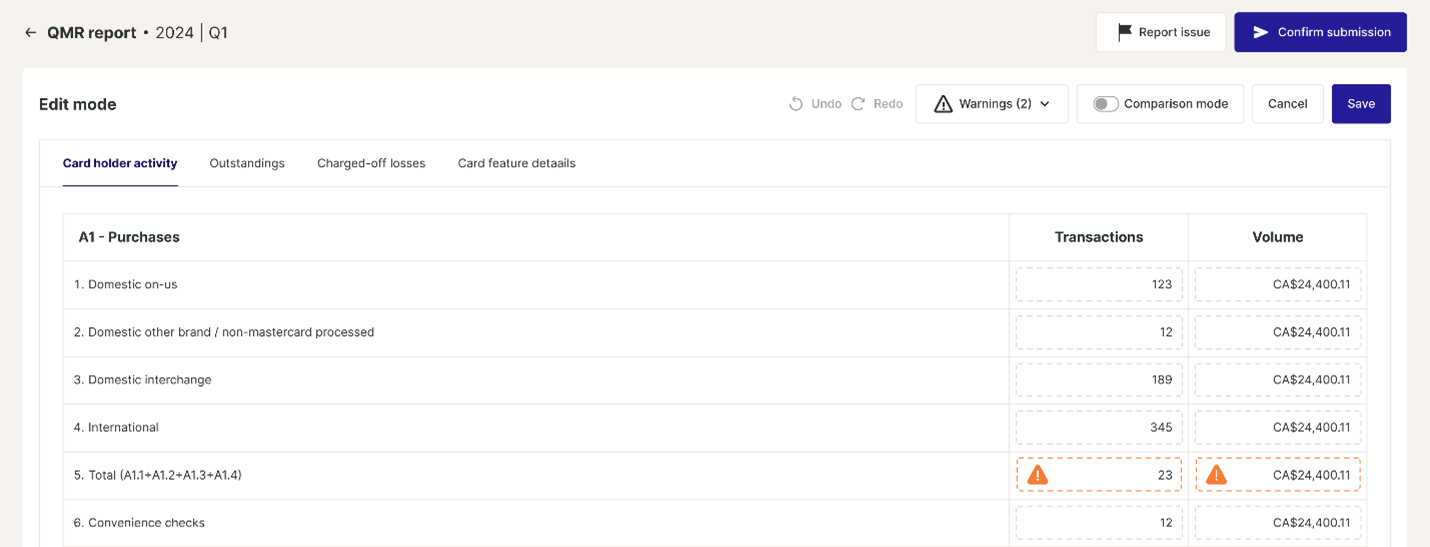
Figure 38: Scheme Report showing warnings
In the above example, the totals in the cells for row A1.5 are incorrect, so the cell is marked with a warning ![]() icon.
icon.
Editing a Scheme Report
This option enables you to update the report data or add any missing data. While some of the fields are calculated automatically based on the daily activity files, you may need to adjust to reflect additional data not available to Thredd (for example, if you are both an issuer and acquirer or run other payment programs outside of Thredd).
-
On the Report page, click the Edit button (top right of screen).
The report is opened in Edit mode. See the example below.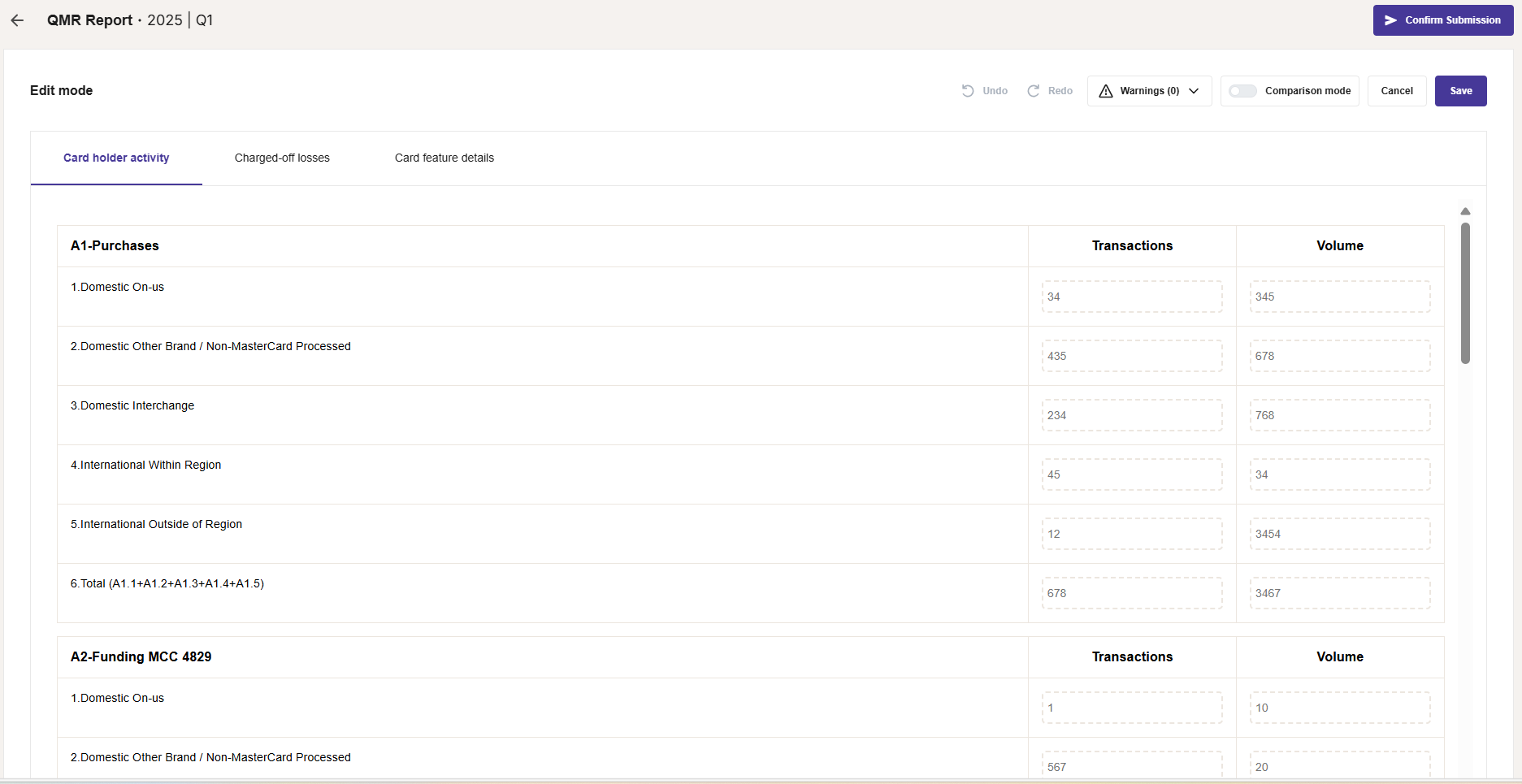
Figure 39: Updating a Scheme Report in Edit Mode
-
Update the figures in the fields as required. When finished, click Save.
Exporting a Report
This option enables you to export the report to a CSV file, formatted for submission to the Card Scheme.
-
On the Report page, click the Export button (top right of screen). See the example below.
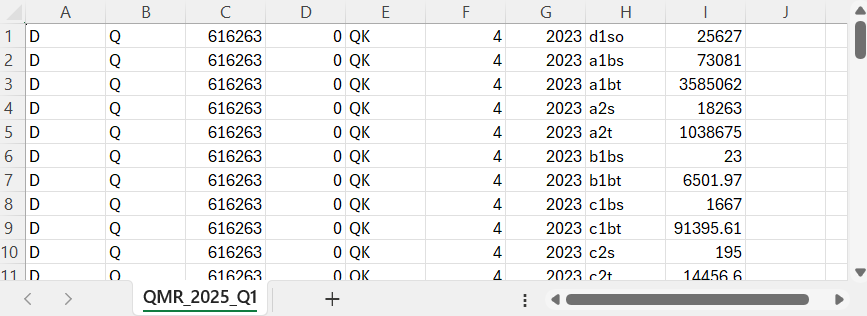
Figure 40: Scheme Report Download to a CSV file - example for the QMR
Change the Report Status to Submitted
After you have submitted your report to the Card Scheme, you can change the status of the report to submitted. Once submitted, the report can no longer be edited in the Automated Back Office.
You cannot send a report to the Scheme directly from the Automated back Office. To do this, you should log in to the tool the Card Scheme has provided to you for uploading and submitting your issuer reports.
To set the status of a report to submitted:
-
On the Report page, click the click the Confirm Submission button.
The following message box appears: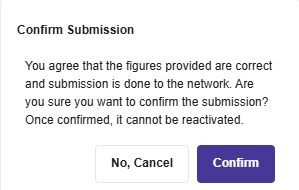
-
Click Confirm.