Getting Started
This topic describes how to sign in and out of the portal, and covers basic navigation concepts used in the system. You can access the portal from a web browser, using the URL provided by your system administrator. For example:
https://thredd-prod.aric.featurespace.co.uk/dashboard
System Requirements
-
You should use Google Chrome or Mozilla Firefox to access the portal, as you may not be able to use all of the portal functionality if you try from another browser.
-
We recommend a minimum screen resolution of 1440 × 900.
-
We recommend that you disable any ad-blocker software and all third-party browser extensions when using the portal, as they may prevent you from accessing certain portal functionality.
Signing In
When accessing the portal for the first time, you are presented with the Sign In page. Click the Sign In button to access the portal through SSO.

Figure 1: Sign-In Page
The User Menu
At the top right of any page, you can click the icon to access the user menu. From this menu, you can open your user profile page, where you can view and manage details of your portal user account (see Dashboard). The user menu also allows you to log out of the portal.
To view your user profile page, click the ![]() icon, and then select your username.
icon, and then select your username.
For more information about your user profile page, see Dashboard.
Signing Out
You can sign out of the portal from any page. Signing out returns you to the Sign In page.
To sign out, at the top right of the page, click the ![]() icon, and then select Logout.
icon, and then select Logout.
The portal automatically logs you out if your browser is inactive for 30 minutes. A dialogue box appears which gives you the option to extend your session if required (or logout).
The Documentation Sidebar
If you have Documentation permission, you can access the Documentation sidebar from any page. The sidebar provides helpful advice on how to use each section of the portaI.
To access the Documentation sidebar, at the top right of the page, click ![]() . A sidebar opens on the right. To close the Documentation sidebar, click
. A sidebar opens on the right. To close the Documentation sidebar, click ![]() again, or click
again, or click  at the top right of the sidebar.
at the top right of the sidebar.
Messages
The message service appears at the bottom left of every page of the portal and allows users to see messages that have been sent to them by other users. You can send messages to individual or multiple users, either to users in specific teams, or roles.
Create a Message
To create a new message:
-
Click on the New message button in the bottom-left corner of the page. The message window displays.
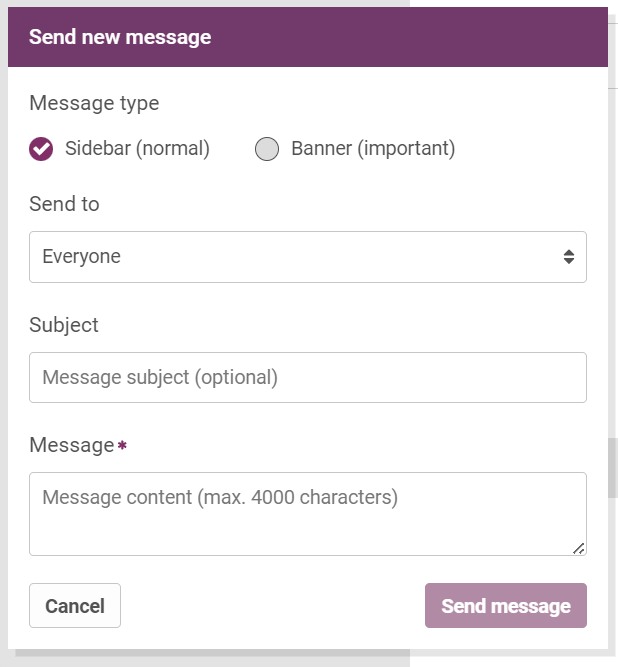
-
Select the message type. Select from either Sidebar (Normal) or Banner (Important). Sidebar messages appear at the bottom-left side, while Banner messages display in a banner at the top of every page with an important message flag.
-
Select who receives the message. Select from:
-
Everyone (to send a message to all users)
-
Roles (to send messages to users with specific roles)
-
Teams (to send messages to specific teams)
-
Users (to send messages to one or more specified users)
-
-
Enter a message subject and message content.
The maximum length for your message is 4000 characters.
-
Click the Send Message button to send the message.
Receiving and Viewing a Sidebar Message
When messages have been sent as Sidebar messages, to you or several users, you see a notification in the message centre, with the count of messages received.
To open and view a message, click on its subject. After reading the message, click the Acknowledge button to confirm the receipt and review of the selected message. The message disappears from your inbox.
If the same message was sent to several users or users with certain roles, the message you acknowledge only disappears from your inbox.
Viewing a Banner Message
When a user has sent a Banner message, the message displays at the top of every page with an Important message flag.
To view and dismiss a Banner message:
-
Click on the message subject to view the message, or on the View full button.
-
Read the message, then either:
-
Click the Minimise button to minimise the message banner. This action keeps the message.
or;
-
Click the Acknowledge button to confirm receipt and review of the message. The message disappears.
-
If you have more than one banner message, click the arrow buttons to scroll between messages.