3 Installing Smart Client
This topic explains how to install the Thredd Smart Client application on a computer, and how to access and download the prerequisites you need.
Ensure you have a secure connection to Thredd in place.
3.1 System Requirements
To install the Thredd Smart Client application, you require a computer running Windows 7 or later.
Before you download and install Smart Client, you need to install the prerequisite software:
-
Microsoft .Net Framework 5 (x64)
-
Microsoft .Net Framework 4.8 (x64)
-
Microsoft Visual Studio 2019 (version 16.11.31)
To install the prerequisite software, use Microsoft Edge to click on the link below that is relevant to your environment.
|
Environment |
Url |
|---|---|
|
PRD0 |
https://psc7rrlo4.globalprocessing.net/smartclient/publish.htm |
|
PRD1 |
https://awsp1sc7rrlo9.globalprocessing.net/SmartClient/publish.htm |
|
PRD2 |
https://awsp2sc7rrlo9.globalprocessing.net/SmartClient/publish.htm |
|
PRDZ (mTLS) |
|
|
PRD1 (mTLS) |
|
|
PRD2 (mTLS) |
To install the User Acceptance Testing (UAT) version of Smart Client:
-
Follow one of the following links using Microsoft Edge: https://sc-uat.globalprocessing.net/SmartClient/publish.htm (for non-mTLS), or https://sc-uat.thredd.net/ (for mTLS).
Thredd recommends you use Microsoft Edge.
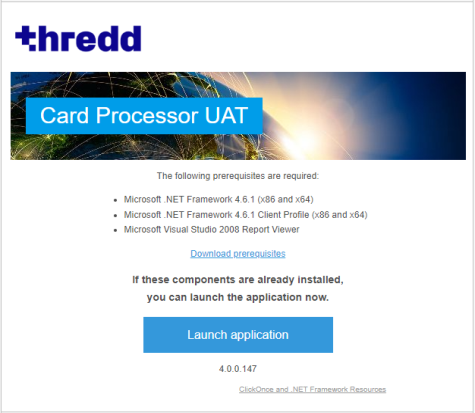
Figure 2: Smart Client application installation screen
-
Click Download prerequisites and save the archive to your local drive.
-
Extract the archive and run/open the file ReportViewer.exe (Ensure the file is not blocked by antivirus or any other software.)
-
Once the prerequisites are installed, click Launch and follow the online instructions to access Thredd Smart Client.