Onboarding to Automated Back Office
As a super user, you onboard to the Automated Back Office by logging in to the portal via Single Sign On (SSO). Thredd assist you in the process of setting up your organisation, and your super-user account for SSO. Your access to the Automated Back Office is authenticated using your own Identity Provider (IdP), which enables SSO integration and log in through SSO.
Prerequisites
The following are the prerequisites for onboarding:
-
You would have received an email from Thredd confirming that the organisation has been created, and that you have been added as a Super Admin user.
-
Thredd would have set up your Organisation through CloudEntity, which is the SSO management system.
If your users are new to Automated Back Office, you will need to set up your users on Automated Back Office (see the Add a User section). If your users are already set up on Thredd Portal, you will not need to follow the steps for adding a user. This is because they would have already been set up in Thredd Portal, the Card and Transaction Management system.
Log in to the Online Portal via SSO
-
Enter your organisation's email address.
-
Click Continue With Email.
-
Follow the steps for authenticating with your SSO.
After logging in, the Dashboard is displayed. See Automated Back Office Dashboard.
Add a User
Users are individuals in your organisation who need to be set up with access to the Automated Back Office portal. To add a new user follow the below steps. You will need to repeat these steps for other users in the organisation. Users that have been added to Automated Back Office, but have not yet logged in, are in the Waiting status.
-
Log in to your account at: https://backoffice.thredd.com/login/
-
Select Platform > Users from the menu.
The Users page displays a list of existing users.
Figure 1: Users page
-
Click Add User.
The Add a User window appears. -
In the Display Name field, enter the user's name.
-
In the Client Name field, select your organisation's name.
-
In the Email field, enter the email address of the user.
-
To create the user, click Create User.
The message User created successfully is displayed.
Use the Save as Draft Option (Optional)
Use this option to create a user account in advance, before granting them access to the Automated Back Office. You may want to perform the Save as Draft option if there are some processes or tasks that need to be done before the user can be added.
- Perform steps 1 to 6 in Add a User.
- After you have entered the email address for the user, select the Save as draft check box.
- Click Create User. A user is created in the Draft Status on the Users page.
- When the new user is ready to log in, update the status for the status from Draft to Active.
- Find the user where the Status is set to Draft.
- Select Active from the Status drop-down as shown in the following example:
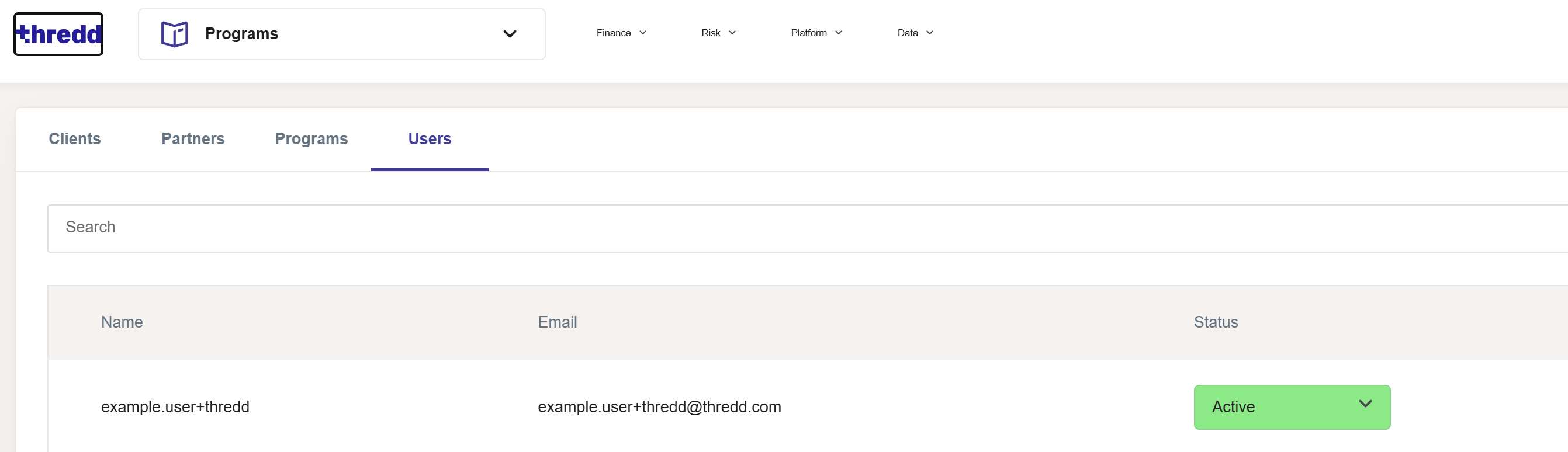
Figure 2: User Status of Active on the Portal
Update the User Status
Only users where their status is set to Active can log in to the portal. For users that are in the Paused, Draft, or Disabled status, you can change their status to Active, where they can log in. For users that are in the Active status, you can change their status to Disabled or Paused .
You cannot change the status of a user from Waiting to Active. Their status automatically changes when they log in for the first time.