Viewing Network Fees
This section explains how to view your network fee records and view fee invoices.
Viewing the Network Fees Dashboard
-
Log in to your account at: https://backoffice.thredd.com/login/
-
Click the Network Fees button or select Finance > Network Fees from the menu.
The Network Fees dashboard displays a summary of your network fees. See the example below.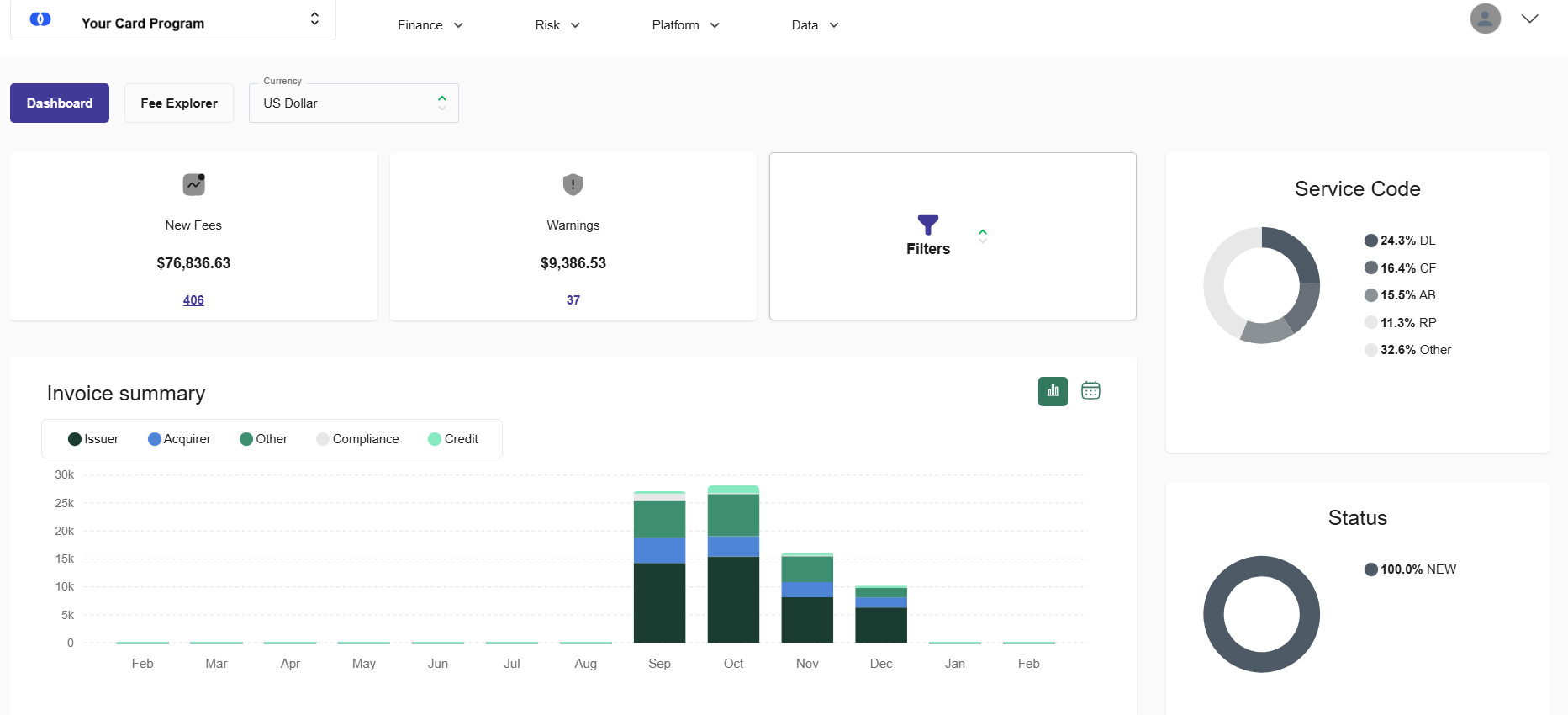
Figure 23: Network Fees Dashboard
The data boxes shown on the dashboard may vary, depending on the underlying data in your program and applied filters.
-
To view further data available in the graphs, hover with your mouse over the required area, as shown in the example below.
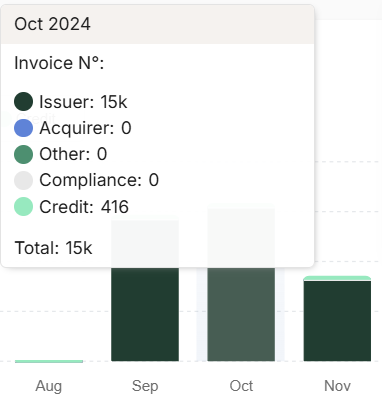
Further information about these fee types, broken down by entity type and category, is provided below.
Entities:
-
Issuer — total of issuer-related fees
-
Acquirer — total of acquirer-related fees
Categories:
-
Compliance — total of compliance-related line items from the fee invoice (issuer fines and penalty fees)
-
Credit — total credit note line items from the fee invoice
-
Other — total of all other fee categories (any fee outside of Issuer/Acquirer and Compliance)
Toggle between Calendar View and Graph View
You can toggle the invoice summary between graph view and calendar view by clicking the Graph mode ![]() and Calendar mode
and Calendar mode ![]() icons.
icons.
Graph mode is the default view. See the example below.
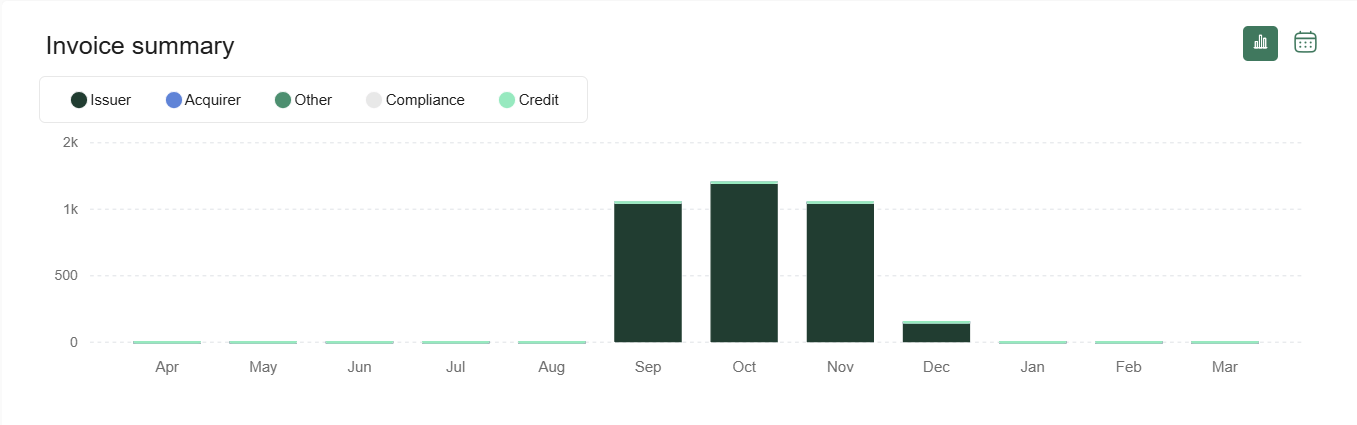
Figure 24: Network Fees Dashboard - Invoice Summary graph mode, with Monthly fee axis selected.
Calendar mode displays information in calendar format. See the example below.
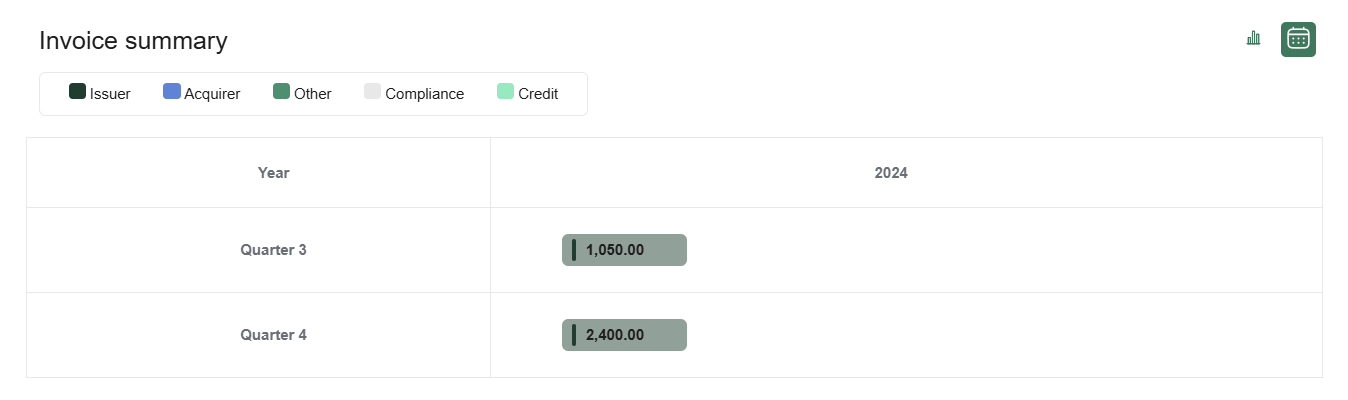
Figure 25: Network Fees Dashboard - Invoice Summary Calendar mode, with Quarterly fee axis selected.
View Fee Status
Your fees can have one of the following statuses, which reflects where the fee is in your investigation process:
-
New — new fee invoice received. This status is set for all new fees received on the system.
-
Accepted — fee has been viewed and accepted. You can set this status for fees in a New, Investigated or Escalated status that you want to approve. Once accepted, the fee will no longer be listed under the Warnings, New Fees or Exceptions categories.
-
Investigated — fee has been flagged for further investigation.
-
Escalated — Once a fee is set to Escalated, the system prepares a template with the relevant fee data. You can copy the information and paste into an email to send to the Card Scheme for further discussion.
For more information on how to change the status of a fee, see Changing the Status of a Fee.
View Fees by Currency
-
To filter the graphs to display fees billed in specific settlement currencies, select the currency from the Currency drop-down list.
The currency option only applies to programs which have multiple settlement currencies.
Filtering Fees
You can use the filter options to filter the fees that are displayed on the dashboard.
-
To filter fees, click the Filters button.
-
In the pop-up window, select the required filter options. See Fee Filter Options.
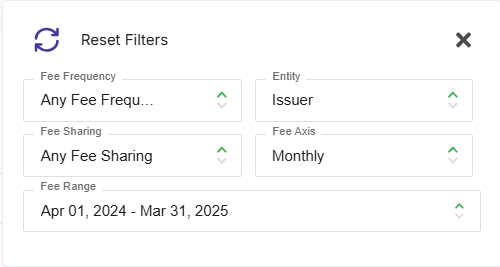
The dashboard display is updated based on the selected filters. -
To remove any applied filters, click the Filters button and select Reset Filters.
Fee Filter Options
Refer to the table below for details of the available options for filtering your fee records.
|
Filter |
Filter options |
|---|---|
|
Fee Frequency |
Select the required fee invoicing frequency. Options include:
|
|
Fee Sharing |
This option is only relevant to BIN Sponsors and Baas providers who provide partner or sub-BIN range accounts for their Program Manager partners. Select the type of fee sharing. Options include:
|
|
Entity |
Select the type of entity the fee applies to. Options include:
|
|
Fee Axis |
Determines the X-Axis settings used to display the Fee graphs. Options include:
|
|
Fee Range |
Select the fee date range to display. Options include:
|
Selecting a Custom Date Range
-
In the Fee Filter pop-up window, click Fee Range and select Custom.
-
Use the calendar back and forward browse arrows to find the required start date, and click the date.
-
To select multiple dates, press the shift key on your keyboard, browse to the required end date and click the date.
Refreshing Fee Data
To receive the most recent fee data, click the Refresh button. This button is located towards the top of the screen.
View the Fee Explorer
The Fee Explorer provides a detailed view of your fees, enabling further investigation and resolution. For details, see Using the Fee Explorer.