Using the Fee Explorer
This section describes how to use the Fee Explorer to investigate your fees.
-
Go to the Network Fees page: Click the Network Fees button or select Finance > Network Fees from the menu.
The Network Fees dashboard is displayed. -
Click the Fee Explorer button.
The Fee Explorer page is displayed. See the example below.

Figure 26: Fee Explorer
The top section of the Fee Explorer displays summary fee information:
-
New Fees — the sum of all new invoiced fees, based on the selected fee filters. See also, View Fee Status.
-
Warnings — the sum of all warning fees, based on the selected fee filters. Warnings are anything that is categorised as Suspicious, Unusual or Compliance related. Clicking shows a pre-filtered list for those categories. See also, View Fee Status.
-
Trending Down — trending down percentage and number of fees, based on the selected fee filters. Trends take the selected date range and compares it with the previous period, calculating backwards. For example, if you selected 1-31 February, then it will compare with the previous period for 1- 31st January.
The bottom section of the Fee Explorer provides a list of fee invoice records, with options to filter the list of items. See Filtering Fee Invoice Items.
For information about the fee invoice fields. see Fee Invoice Fields.
Search for an Invoice Item
You can enter specific data when searching for an invoice item. This depends on whether or not the Card Scheme is Visa or Mastercard.
-
To search for an invoice for Mastercard, enter an Event ID or Service Code into the Search box :
-
To search for an invoice for Visa, enter Billing Line into the Search box.
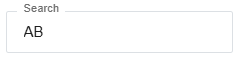
Filter Invoice Items
You can use the following filter option to filter the list of fee invoice items:

Use the Show/Hide  toggle button to show or hide additional filter options.
toggle button to show or hide additional filter options.
Refer to the table below for details of filter options.
|
Filter |
Filter options |
|---|---|
|
View type |
Select the type of fee view. Options include:
|
|
Status |
Select the fee status. Options include:
For more information on how to change the status of a fee, see Changing the Status of a Fee. |
|
Exceptions |
An exception is an unexpected fee, for example a new fee, not seen in past transactions. Select the type of fee exception. Options include:
|
|
Recurrence |
Select the type of fee repeat cycle. Options include:
|
|
Date Range |
Select the fee date range to display. Options include:
|
|
Entity |
Select the type of entity the fee applies to. Options include:
|
|
Category Name |
Select the fee category name. Options include:
|
|
Category |
Select the fee category name. Options include:
|
Investigate Fee Invoice items
-
Click the arrow
 button on the invoice item row to view further details of the fee invoice and update the invoice status. See Investigating Fee Invoice Items.
button on the invoice item row to view further details of the fee invoice and update the invoice status. See Investigating Fee Invoice Items.
Fee Invoice Fields
Refer to the table below for a description of the fields provided for each fee item.
The field columns displayed may differ depending on whether Visa or Mastercard, as well as whether you are displaying the invoice table in Service View or Event View.
|
Field |
Description |
In Service View |
In Event View |
|---|---|---|---|
|
Code |
The 2-letter Scheme service code. See Appendix 1: Service Codes. |
Y |
Y |
|
Service Name |
The name of the Scheme service. |
Y |
Y |
|
Fee Level |
Fee frequency (e.g., weekly, monthly). |
Y |
Y |
|
Amount |
The total fee amount for all fees in this group. You can sort the table by Amount. |
Y |
Y |
|
Billing Line |
The fee billing line ID. (Visa only). |
N |
Y |
|
Event Id |
Event code or ID, indicating the type of event (e.g. TRP2217E). (Mastercard only) |
N |
Y |
|
New |
The number of fee invoices in new status. |
Y |
Y |
|
Trend |
Trend icon - to indicate whether the trend is upwards or downwards. Trends take the selected date range and compares it with the previous period, calculating backwards. |
Y |
Y |
|
Date |
Invoice item date. You can sort the table by Date. |
N |
Y |
|
Type |
The type of fee (e.g., STAND ALONE FEES). |
N |
Y |
|
Guide |
Guide to the type of fee frequency (e.g., weekly, Monthly). |
N |
Y |
Exporting Fee Records
-
To export your fee summary records into a CSV file, click the Export button.
The Exported Data Successfully message is displayed. -
Save your data to a suitable location. See the sample below.

Figure 27: Example of a CSV file containing exported fee records
Refer to the table below for details of export file columns.
|
Field |
Description |
|---|---|
|
Fee level |
Fee frequency (e.g., weekly, monthly). |
|
Type |
Type of fee (e.g., MONTHLY, STAND ALONE). |
|
Date |
Invoice item date (in YYYY-MM-DD format). |
|
Total amount |
The total fee amount for all fees. |
|
Billing currency |
The fee billing currency (e.g., USD). |
|
Billing line |
The fee billing line ID. (Visa only). |
|
New |
The number of fee invoices in new status. |
Refreshing Fee Data
To receive the most recent fee data, click the Refresh button. This button is located towards the top of the screen.