Viewing Activity Reconciliation Records
This section explains how to drill down to view details of a reconciliation record.
-
Go to the Activity Reconciliation page and use the filters to view reconciliation records, as described in Viewing Reconciliation Status.
-
To view a breakdown of details for a record on the Activity Recon page, click the row you want to view.
The record details are displayed below the record. See the example below.
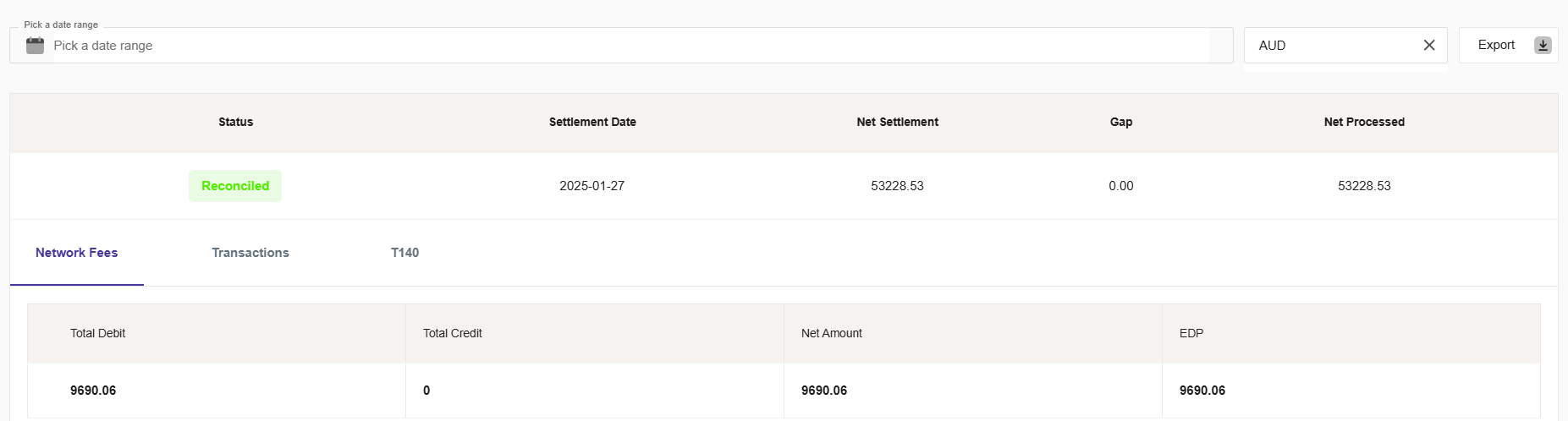
Figure 44: Daily Reconciliation Record Details - showing the Network Fees tab
The following record details are available:
Network Fees
The Network Fees tab shows the Card Scheme charges credited to or debited to your Issuer account for that record. These are based on the details in the daily Card Scheme invoices.
|
Field |
Description |
|---|---|
|
Total Debit |
The total Scheme fees debited from your Issuer account. |
|
Total Credit |
The total Scheme fees credited to your Issuer account. |
|
Net Amount |
The net amount paid to the Scheme. A negative amount indicates fees paid to the Card Scheme. A positive amount indicates fees paid to your Issuer account. |
|
EDP |
The daily interchange adjustment done by Mastercard. This field is not relevant for Visa fees. |
Transactions
The Transaction tab shows a summary of the total number and spend volume for matched and total unmatched transactions linked to the selected record date.
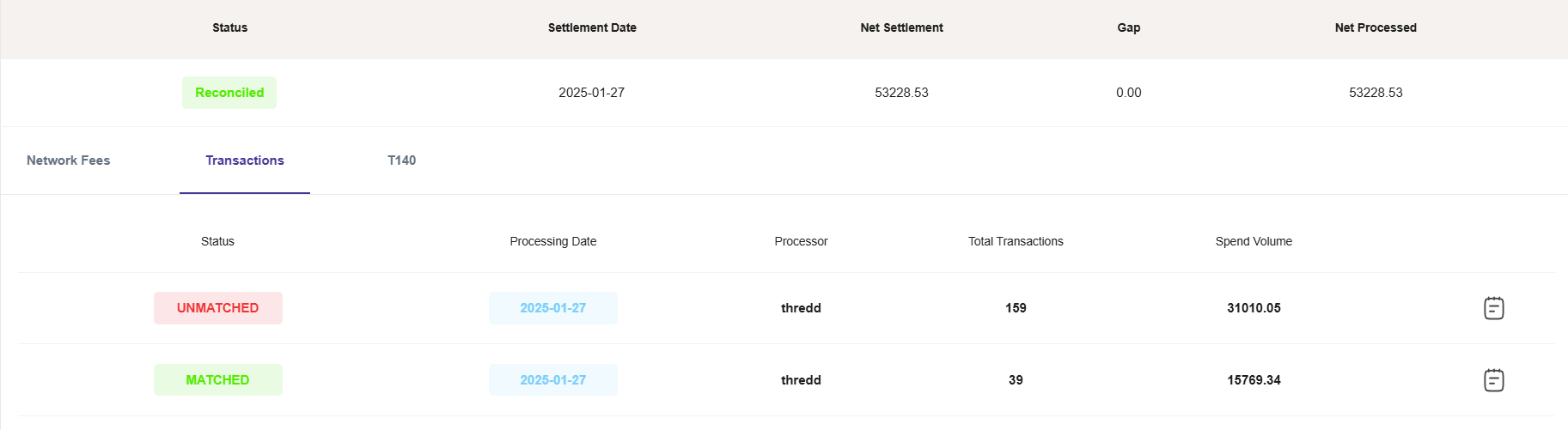
Figure 45: Daily Reconciliation Record Details - showing the Transactions tab
Matching Status
Matched and unmatched status is based on the details in the transaction records and the Scheme settlement file data.
|
Status |
Description |
|---|---|
|
Matched |
The total number of transaction records for the processing date that have been matched between Thredd and the Card Scheme settlement files. The Spend volume is the sum of transaction amounts for the matched records. |
|
Unmatched |
The total number of transaction records for the processing date have not been matched between Thredd and the Card Scheme settlement files. The Spend Volume is the sum of transaction amounts for the unmatched records. |
To view a detailed breakdown of the matched or unmatched transactions, click the![]() icon for the row. For more information, see Transaction Matching.
icon for the row. For more information, see Transaction Matching.
T140 or VSS
The T140 tab (Mastercard) or VSS tab (Visa) displays details of the daily Mastercard T140 or Visa VSS files received from the card scheme.
T140 (Mastercard)
The details shown are based on the daily Mastercard clearing cycles (1-6 cycles). Select the clearing cycle you want to view from the Cycle drop-down box.
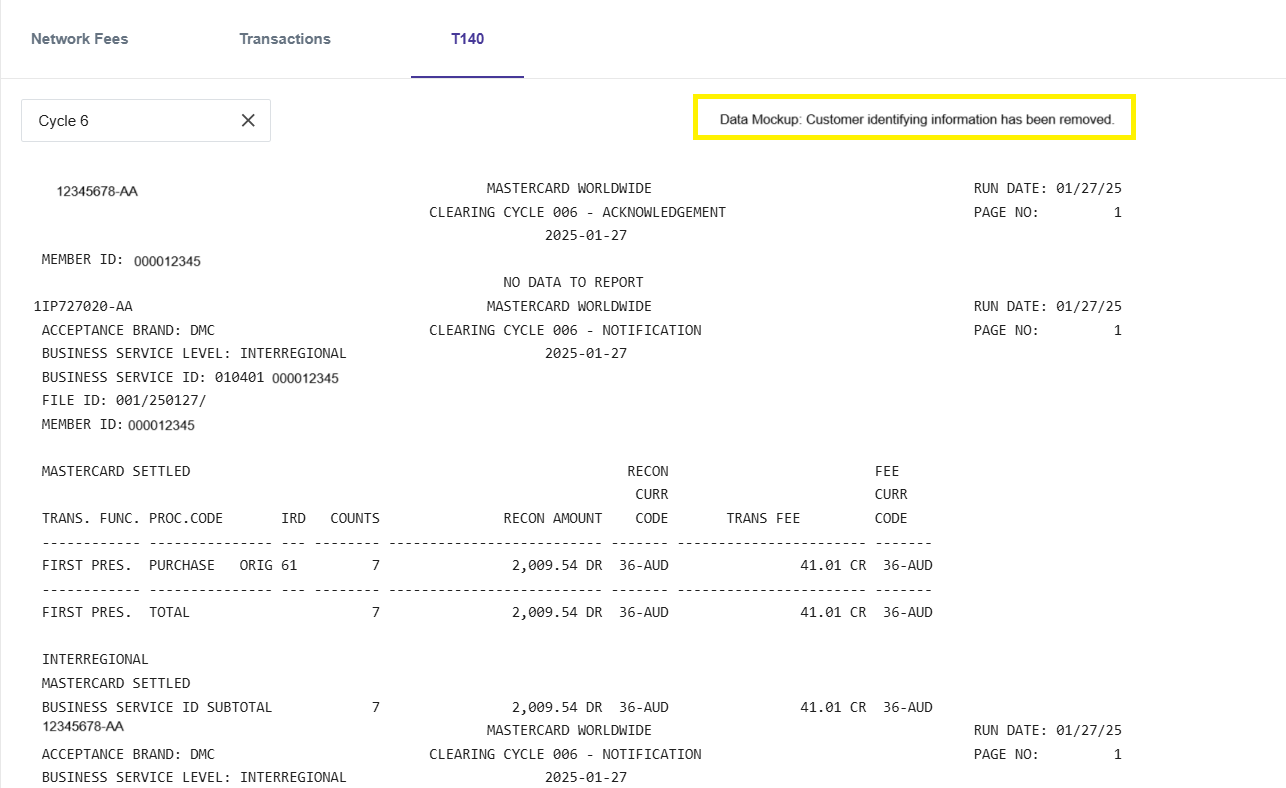
Figure 46: Daily Reconciliation Record Details - showing details in the T140 tab
VSS (Visa)
Visa only has a single clearing cycle. See the example below.

Figure 47: Daily Reconciliation Record Details - showing details in the VSS tab
Exporting Reconciliation Detail Records
-
To export your reconciliation summary records into a CSV file, click the Export button.
The Exported Data Successfully message is displayed. -
Save your data to a suitable location.