Using Scheme Reporting
The Automated Back Office provides an automated process for viewing, editing and finalising your Card Scheme report. See the following topics for more information:
-
Accessing your Reports — browse or search for your report.
-
Viewing Scheme Reports — view the contents of the auto-generated report.
-
Comparing to a Previous Report — compare the data in your report to a previous quarter's submission.
-
Previewing a Report — preview the report, as it will appear when submitted to the Card Scheme.
-
Editing a Report — make any changes required to the report, including adding any missing data.
-
Exporting a Report — download the finalised reports in a Scheme-approved format, ready for you to send to Visa or Mastercard.
-
Updating the report status to Submitted — After submitting to the Card Scheme, this option enables you to set the report status in the Automated Back Office to submitted.
Accessing your Reports
-
Log in to your account at: https://backoffice.thredd.com/login/
-
Select your program from the Programs drop-down (top left of the screen).
-
Select Risk> Regulatory Reports from the menu.
The Scheme Reports page organises your Card Scheme reports into folders, by Year, Bank Identifier (BID) and Program. See the example below.
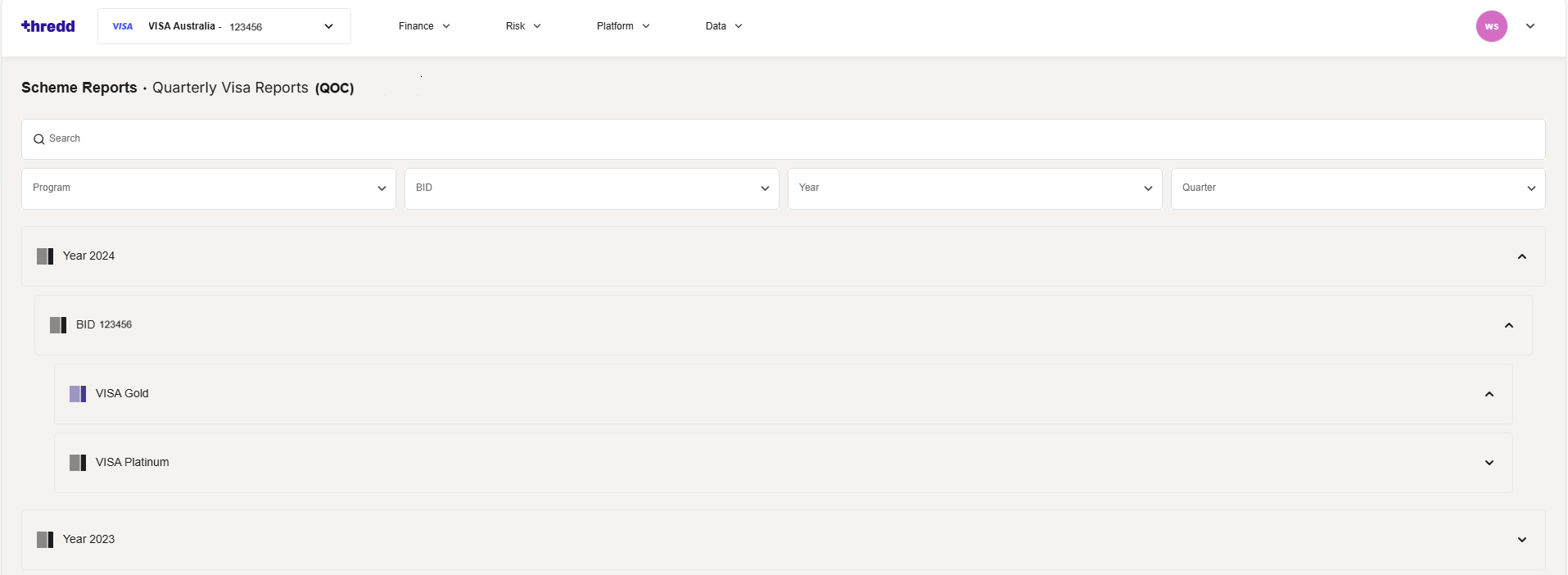
Figure 34: Scheme Reporting Page - showing details of the current and previously submitted scheme reports.
Available folder options and filter categories may differ, depending on the Card Scheme.
-
Use the expand arrows
 to open up nested folders, to browse to the required report.
to open up nested folders, to browse to the required report. -
To view further details on the report and perform other actions such as compare with previous reports, edit the report and download the report, click the row of the report item you want to view. For more information, see Viewing Scheme Reports.
Searching and Filtering
You can use the Search box and the Program, BID, Year and Quarter drop-downs to filter records.

Figure 35: Searching for a Scheme Report
Downloading a Report
You can download a draft or final report into a CSV file using the Download option on the Scheme Reports page.
-
To download the report, on the Scheme Reports page, browse to the required report row and click the Download
 icon.
icon.
This downloads the report in CSV format.
When viewing details of a report (see Viewing Scheme Reports), there is an option for exporting your report, which offers the same functionality as the download option. For more information, see Exporting a Report.